


 Chapter 12. Updating An
Existing File and Print Server
Chapter 12. Updating An
Existing File and Print Server


 Chapter 12. Updating An
Existing File and Print Server
Chapter 12. Updating An
Existing File and Print Server
The first step is to download LSMT (Lan Server Management Tools), from the OS2TOOLS toolsdisk disk. Since you will need to unzip the LSMT program file it is also possible to download the unzipper PKUNZIP2.EXE from OS2TOOLS.
After you download LSMT you have:
Use PKUNZIP2 to unzip the LSMT program file.
| Hint: |
|---|
|
If your workstation has more than one partition, we suggest that you copy the LSMT program files onto a partition that you will not format. |
To create the LSMT Objects on the WorkPlace Shell:
A folder with LSMT appears as shown in Figure 78.
| Note: |
|---|
|
When you start the LSMT process the LAN Server must be up and running. |
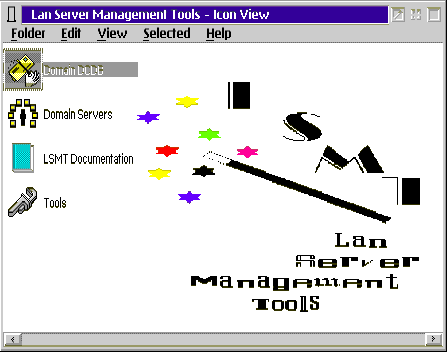
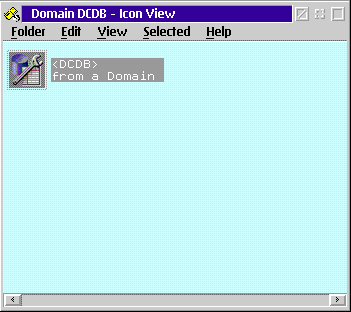
A dialog box appears as shown in Figure 80.
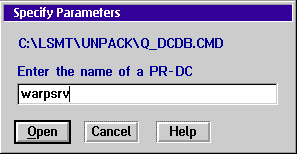
At this point an OS/2 window will open, and you will be
prompted with a few messages. The REXX program will check the primary domain
controller name, and will then create the files containing the DCDB
information.
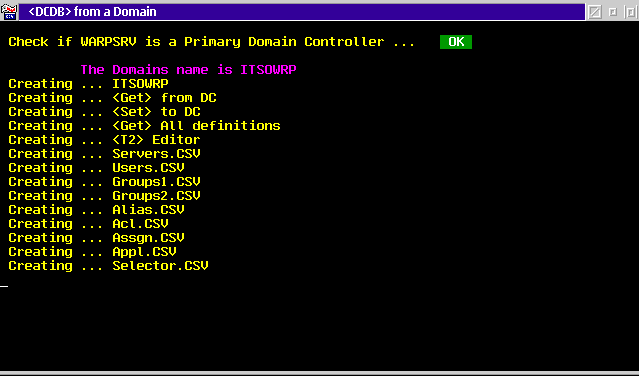
Figure 81: <DCDB> from a Domain
At the end of the process you will have the Domain Controller icon in the
DCDB Icon View as shown in Figure 82.
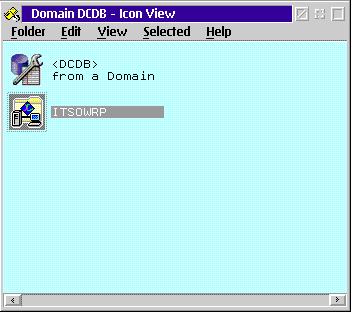
Figure 82: Domain DCDB Icon View
A window with the domain action icons appears as shown in
Figure 83.
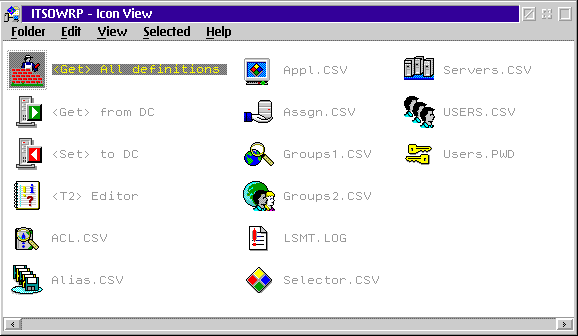
Figure 83: ITSOWRP Icon View
| Attention: |
|---|
|
First you must change the GETUSERS.CMD. Open the GETUSERS.CMD with an editor and at column 59 of this file you must replace the "****" with "ABCD", where ABCD stands for a new temporary password. File and save. |
The Specify Parameters Dialog Box will appears as shown in Figure 84.
A REXX program will start and create files containing
all domain relevant definitions. Figure 85 shows the
messages that are displayed while this process is checking the system.
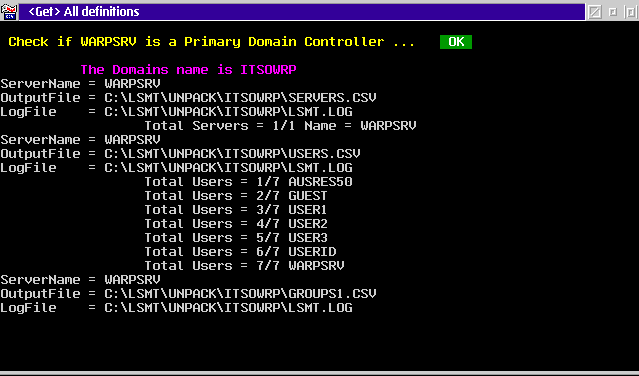
Figure 85: <Get> All definitions
When the procedure has finished, it will prompt you as shown in
Figure 86.
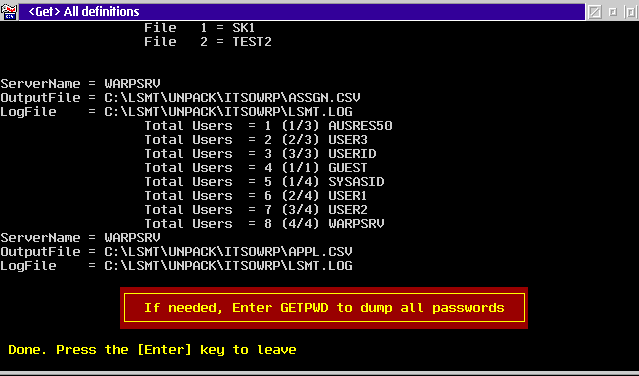
Figure 86: <Get> All definitions
To save all user passwords from the domain, you have to:
You will be prompted with a Specify Parameters window:
You will get a processing window. When done,
To save all application definitions, you have to:
You will be prompted with a Specify Parameters window:
You will get a processing window. When done,
All domain definitions such as servers, users, groups, assignments, applications, aliases and access control lists (ACL's) will be saved to the LSMT\DOMAINNAME directory, where DOMAINNAME stands for the domain name of the server. The LSMT files containing the domain informations have the following extensions:
| Attention: |
|---|
|
If your system has only one partition, you must copy the files in the subdirectories created from the LSMT to a diskette or to a network drive. |
Now you have to backup the server related data. From the LSMT folder shown in Figure 87:
A new window appears.
The REXX procedure copies all the system related configuration files to a new subdirectory called \LSMT\DOMAINNAME\COMPUTERNAME, where DOMAINNAME stands for the domain name and COMPUTERNAME for the specified name of the server.
This steps have to be repeated for each server in the domain to be updated. When done, the \LSMT\DOMAINNAME\COMPUTERNAME directory contains the following files for each server:
| Attention: |
|---|
|
If your workstation has only one partition, you must copy the system-related configuration files that are under the COMPUTERNAME subdirectory to a separate diskette or to a network drive. |
When this process is complete, you will have a new object with your Domain Name in the Domain Servers folder.